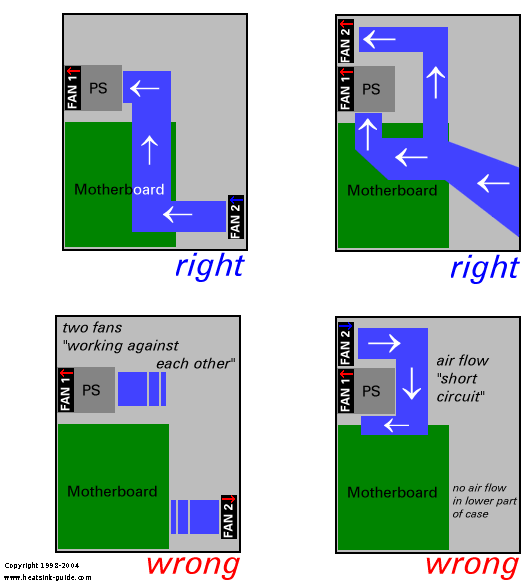
As the power supply gets hot, too, the fan would blow warm air towards the CPU, which of course isn't a good idea. Newer versions of the ATX specifications require the power supply to exhaust air, and almost all power supplies available on the market today are configured that way.
If the second fan you install is located close to the first fan (e.g. you install the second fan above the power supply), then it must be installed in a way that it blows in the same direction as the first fan. If two fans installed next to each other will blow in opposite directions, they will create a "air short circuit", and adding a second fan might even decrease overall airflow.
If the second fan is installed at
the opposite side of the case, then it should blow in the opposite
direction of the PS fan. E.g. it the PS fan exhausts air, the second fan
installed in the lower front part of the case should blow in. If both fans
are sucking air out, then they would both try to create a vacuum inside
the case, and there would be no real air flow.
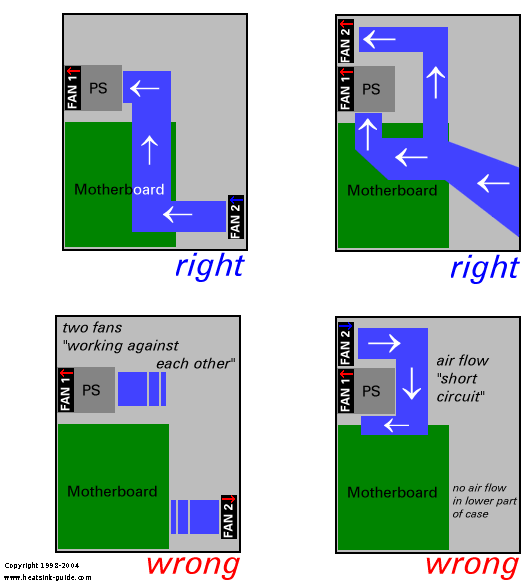
Another thing that should be mentionned is that if there are aeration holes in your case right next to the secondary fan, then it can sometimes be helpful to close these holes (for example using duct tape), because otherwise you'll also have a small "air flow short circuit".
These suggestions might seem a bit trivial to you. However, I've seen many incorrectly installed fans, so these tips might still be useful. The basic rule when installing fans is - as always - "use common sense".
As a rule, fans located at the front of a BTX case should blow fresh air into the case, and fans located at the rear should exhaust air. The orientation of the CPU fan should match this air flow direction (it should blow towards the back of the case).
If you feel shocked by the huge amount noise after installing your case fan, then this might often be improved by putting spacers between the fan and your case (less air turbulences, eliminates "vacuum cleaner effect"). Special rubber spacers are available, which additionally decouple the fan from the case, so that vibrations from the fan motor are not transferred to the case and thus amplified.
If your fan isn't temperature controlled,
you can greatly reduce noise by adding a custom temperature control.
Larger computer manufacturers frequently use fan ducts as part of the cooling concept of their computers. Some PC cases found on the retail market come with retractable (telescopic) fan ducts, used in conjunction with a ventilation hole on the side of the case (also known as "blowhole").
Building your own fan duct can be an efficient no-cost solution for improving your PC's cooling. The image below shows a selfmade fan duct, built only from used packaging material (the clear plastic), and duct tape (now you know why it's called duct tape!).

This simple and cheap construction helped lower case, CPU, and hard drive temperature by several degrees. This setup uses a CPU cooler which exhausts air from the CPU heatsink; the air duct leads the hot air to the ventilation hole in the case, so that CPU heat is directly removed from the case.
For overclocking a CPU, where low CPU temperature has the top priority, a different configuration is more advisable, where the fan sucks fresh air from the outside to the CPU. Note that the best orientation of your CPU fan's air flow (suck/blow) also depends on the design of your CPU heatsink.
Another method for building a simple, yet effective air duct is to attach a plastic tube to a blower (e.g.
NBM/Radio Shack Ball Bearing Blower). The blower can be located outside
of the case, and the tube is ajusted to blow fresh air there where cooling
is needed the most. This allowes very targeted cooling of components like graphics cards.
All pages copyright © 1997-2010 Tillmann Steinbrecher
Legal information / Disclaimer / Impressum